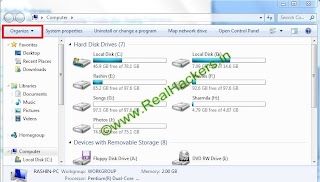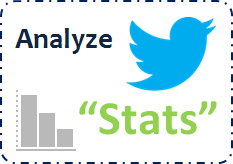
You can spend a lot of time on Twitter but how effective is that time being spent? There are many ways to analyze your twitter stats but what ways are the most effective? There are over 50+ ways to analyze your Twitter stats but do you need all 50? Of course not, I have gone through them to pick out the best FREE ones available for you.
TweetStats – This one takes a long time to load the Twitter stats but it may be worth it. Tweet Stats will tell you your tweet density (how often you tweet), including tweets per hour, per day, etc. Tweet stats will show you how many replies to and who they are to, who you re-tweet the most, and which interface is used. You can also check on anyone’s Twitter handle on Tweet stats. There is no need to sign up for this website, just put in a Twitter handle and wait for the results.
Foller.me – Very nice! The stats load up right away – no waiting. These Twitter stats include:
● Info
● Statistics
● Topics
● Hashtags
● Mentions
● Tweets
● Replies
● Retweets
● Tweets with Links
● Most linked domains
● Clients usage – Are they on Twitter or Hootsuite?
Foller.me also shows you via tag clouds so you can see which words and topics are the most popular. Again no need to sign up, don’t you just love those type of services?
TwitterCounter – These Twitter Stats have a few nice added features and can be emailed to you weekly so you can track how you are gaining or losing followers. It will also show you how many tweets you are since you joined Twitter. It also gives you their prediction of how many followers you will have in 7 days. There is a button they offer to show off your follower count you can add to your website or blog. No need to sign up here but it does need authorization through your Twitter account to gather the stats for you. You can also view the TOP 100 users on Twitter and set up your own milestone notifications. Very nice! Twitter Counter will let you know when you are close to reaching so many followers or so many tweets. There are also premium additions for their Twitter stats starting at $15/mo. and up to $150/mo.
TweetWasters – This one is for fun but scary – tells you how many hours you have spent on Twitter. Do you really want to know? This one always makes me think twice :)
Are you surprised how much time you spend on Twitter or with your results on Twitter? Do you track your Twitter Stats via another way?